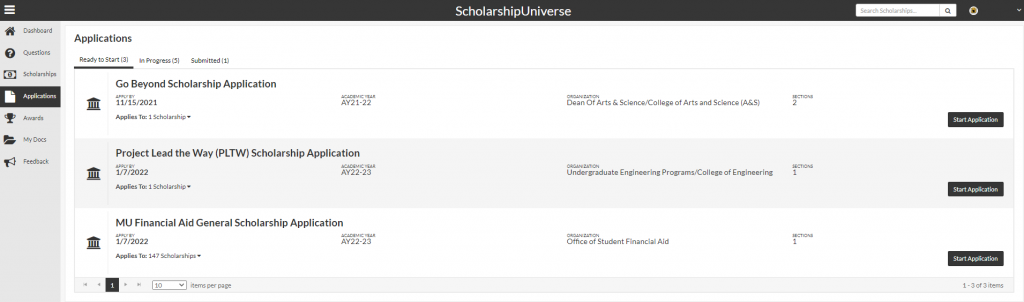ScholarshipUniverse
The University of Missouri uses ScholarshipUniverse as a platform for students to apply for and accept scholarship opportunities across campus! Please follow these simple steps to apply for scholarships opportunities each year.
Step 1: Student Log In
Current and incoming students can log into ScholarshipUniverse using their MU assigned username and the password you set.
Note: To establish a new password or change an existing one, go to password.umsystem.edu.
Step 2: View your Dashboard
Your dashboard offers an overview of your current and future scholarship opportunities and displays action items that require your attention. The user menu on the left will help you navigate the different sections of the application and awarding process.
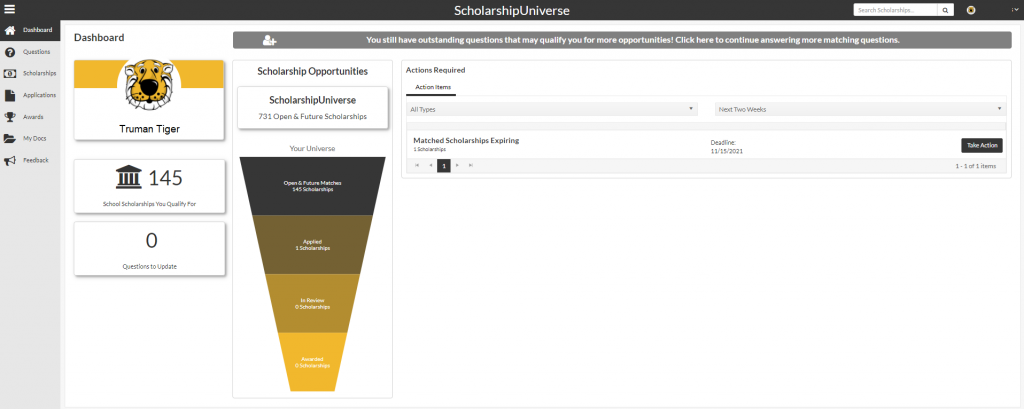
Step 3: Answer Matching Questions
Select “Questions” from the user menu on the left. To apply for as many scholarship opportunities as possible across campus, you will need to answer questions that will “match” you to scholarships for which you meet the minimum qualifications. The more questions you answer, the more scholarships you may match and apply to, now and in the future. You can Answer More Questions (top right of page), view your current answers, and edit/update your answers to these questions at any time.
Note: If it is your first time logging into ScholarshipUniverse, you will automatically be prompted to begin answering Matching Questions. If you are a continuing student, you may want to review your answers from previous years to make sure your information is up-to-date.
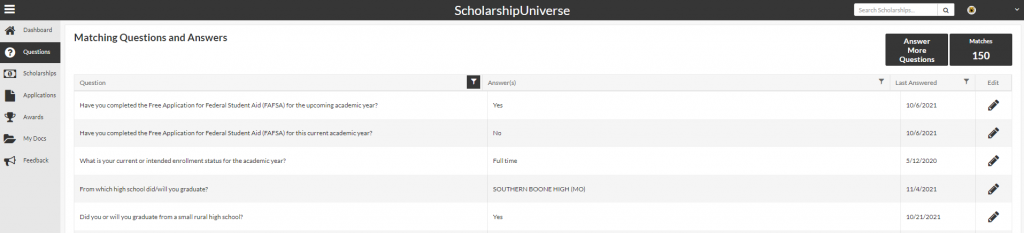
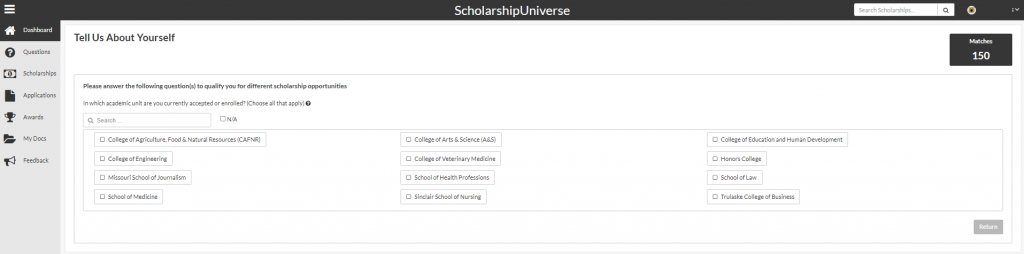
Step 4: View Scholarship Opportunities
Select “Scholarships” from the user menu on the left. This section will display and let you interact with all the scholarship opportunities currently open at any given time. This screen has several tabs:
- Matches – List of scholarships to which you match and are currently able to apply
- Pinned – List of scholarships that you have previously pinned to your account
- Partial Matches – List of scholarships to which you match as least one requirement but have missing information for other requirements
- Application Submitted – List of scholarships for which you have applied
- Awarded – List of scholarships that you have been awarded
- Non-Matches – List of scholarships to which you do not match
- Not Interested – List of scholarships for which you matched but have marked as not being interested in applying
You may click the “Apply” button for any scholarship on your Matches list to take you directly to the required application or you can move on to Step 5 to view a full list of the applications you are eligible to complete and begin the application process there.
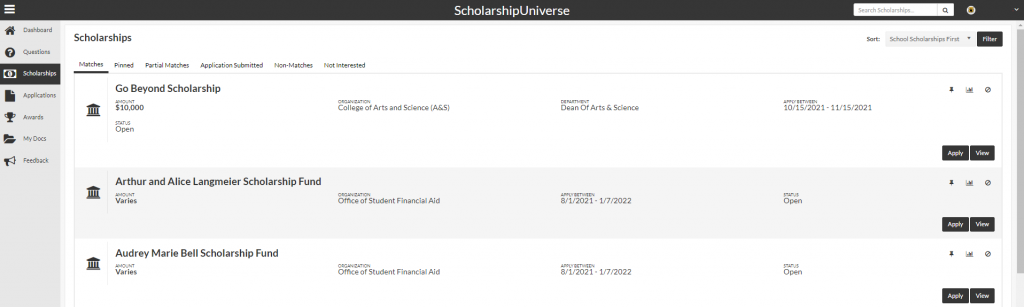
Step 5: Apply for Scholarships
Select “Applications” from the user menu on the left. There are three tabs on this screen:
- Ready to Start – Here you will find a list of all general and department-specific applications for which you are eligible to apply based on your Matching Question answers in Step 3
- In Progress – Here you will find any applications which you have already started but have not completed
- Submitted – Here you will find all the applications you have successfully submitted
Some applications will allow you to apply for many scholarships at once. You can view the number of scholarships you are applying for under the name of that application and click the dropdown arrow to see the names of the individual scholarships as well. All scholarships you apply for in this situation will be scholarships you’ve matched to based on your Matching Questions.